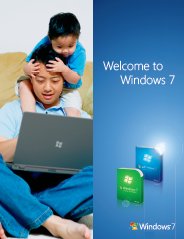Add "My Computer" to the Taskbar in Windows 7
We allways like to have the fastest access possible to our day to day folders on our Windows desktop, this usually means putting something onto the Windows taskbar if possible. In this article I am going to show you how you can add the Computer menu as a folder on the Windows 7 taskbar for the quickest access to your Computer drives. Actually, you could also use this tip for any folder in your computer you want.
To add the the "My Computer" as a folder to the Windows 7 taskbar follow the steps bellow:
1. Right-click on the taskbar and click the Toolbars menu, and then click on New Toolbar.
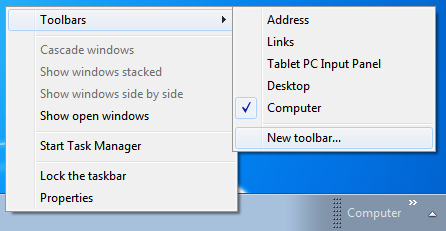
2. Here you can choose any folder that you want, in this example well select the My Computer icon and then click on Select Folder.
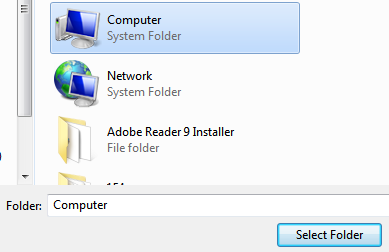
3. Next, here you can see the My Computer folder is right there on the Windows 7 taskbar. If you click on the little arrow it will pop up and let you browse through all of your computer drives.
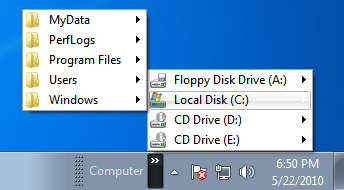
Taskbar in Windows 7 Related Articles:
Windows 7 Pin - New Windows 7 Taskbar Feature
Using Jump Lists to access frequently used open programs and items.
Top Windows 7 Articles
How to Upgrade Vista to Windows 7
How to Upgrade XP to Windows 7
How to Install Windows 7 Step-by-Step
How to Install Win7 from USB Flash Drive
Upgrade Starter to Windows 7 Home Premium
How to Auto Logon in Windows 7
How to do Partitioning in Windows 7
How to Create a Restore Point in Win7
How to view File Details in Windows 7