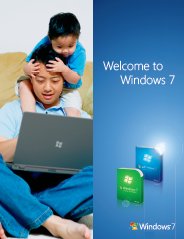Upgrade Windows XP to Windows 7 Overview
Upgrading from Windows XP to Windows 7
In this article I am going to show you what you need to Upgrade Windows XP to Windows 7 and how to perform a clean installation of Windows 7 on an XP computer.

It is not possible to upgrade Windows XP to Windows 7 in the same way as upgrade Windows Vista to Windows 7. Windows 7 can still be installed on your PC (assuming your computer meets the Windows 7 System Requirements), but you'll need to select the Custom (Advanced) option during Windows 7 installation. A custom installation doesn't preserve your applications, personal files, or programs settings. It's sometimes called a "clean" installation for that reason. Having to go down this way means that you will need to back up your existing documents, files, or settings. A custom installation can sometimes take a couple of hours to complete.
To upgrade your computer from Windows XP to Windows 7, you need to do lots of preparation. The upgrade from Windows XP to Windows 7 is a dramatic one and the installation process is more complex than when upgrading from Vista to Windows 7.
What you need before you upgrade Windows XP to Windows 7
A custom (Advanced) installation of Windows 7 will completely wipe the hard drive, so it is very important to move your files and settings off of your computer, or create a backup of your files and any settings that need to be kept before beginning the installation of Windows 7. You can easily back up your files stored in your computer by simply copying them to an external hard drive or by burning them to blank DVDs or CDs, but you will also have to work through each of the applications you have installed in your computer to see whether it is possible to back up any settings. To make this processes easier, I recommend Windows Easy Transfer that can be found on the Windows 7 installation DVD, which will require an external hard drive.
After completing upgrade Windows XP to Windows 7, you'll need to reinstall your applications. So, you'll need the original installation setup files or discs for the applications that you want to use with Windows 7. If you run Windows Easy Transfer, it will show you a report that lists the applications that you are currently using with Windows XP.
Which version of Windows 7 to install? 32-bit or 64-bit:
In the Windows 7 package, both 32-bit and 64-bit installation DVD disc are included. 32-bit version of Windows can handle 3 gigabytes (GB) of random access memory (RAM), and 64-bit version of Windows can handle 4 GB of RAM or more.
However, not all computers are 64-bit capable. You'll probably need the 32-bit version of Windows 7, to find out which version of Windows XP you're running right-click on My Computer icon, and then click on Properties.
If you don't see "x64 Edition" listed under the System, then you're running the 32-bit version of Windows XP and you can run the 32-bit version of Windows 7.
If "x64 Edition" is listed, then you're running the 64-bit version of Windows XP and you can install the 64-bit version of Windows 7 if you like.
Upgrade Windows XP to Windows 7 Related Articles
Next: Learn how to Download, Install and Run Windows 7 Upgrade Advisor
Have A Question About Upgrade Windows XP to Windows 7?
Do you have a question about Upgrade from Windows XP to Windows 7? Ask it!
Top Windows 7 Articles
How to Upgrade Vista to Windows 7
How to Upgrade XP to Windows 7
How to Install Windows 7 Step-by-Step
How to Install Win7 from USB Flash Drive
Upgrade Starter to Windows 7 Home Premium
How to Auto Logon in Windows 7
How to do Partitioning in Windows 7
How to Create a Restore Point in Win7
How to view File Details in Windows 7