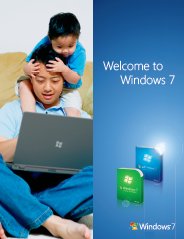How to Install Windows 7 from USB
Installing Windows 7 Made Easy
Here are the questions we were asked a lot... "Can we install Windows 7 from USB?", "How to upgrade and/or install Windows 7 on Netbook?", "How to install Windows 7 without DVD-ROM Drive?"... To answer these questions we've decided to write this step-by-step article.
If you want to install Windows 7 on a Computer or a Laptop without the CD/DVD-ROM drive or if you have a mini Netbook that comes without CD/DVD-drive and would like to upgrade it to Windows 7. Microsoft has provide a nice little tool called the Windows 7 USB/DVD Download Tool. What this little tool does is to take an ISO image of Windows 7 and easily extract Windows 7 files to a USB flash drive.
Install Windows 7 from USB Requirements:
- You’ll need a minimum of a 4GB USB flash drive to dedicate to the Windows 7 installation files.
- Make sure that you have already purchased and downloaded the Windows 7 ISO file to your hard drive from Microsoft Store.
- Windows XP SP2, Windows Vista, or Windows 7 (32-bit or 64-bit). For Windows XP Users: The Microsoft .NET Framework v2 and Microsoft Image Mastering API v2 must be installed prior to installing the Windows 7 USB/DVD Download Tool.
- Pentium 233-megahertz (MHz) processor or faster (300 MHz is recommended).
- 50MB of free space on your hard drive.
- You should download and install the Windows 7 USB/DVD Download Tool.
To install Windows 7 from USB/DVD Download tool.
1) Click here to download the Windows 7 USB/DVD Download tool installation file.
2) When it prompted to either save the file to disk or run it, I selected Run button.
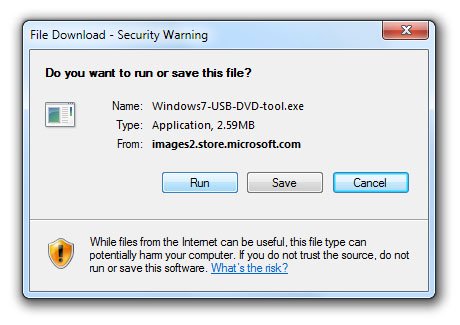
Once you click on Run button, you might see the "Internet Explorer - Security Warning dialog box", click on Run button again.
3) Click on Next, click Install and then click on Finish in "Windows 7 USB/DVD Download Tool Setup" dialogs boxes, You'll have the option to specify where to install the Windows 7 USB/DVD Download tool and whether to create shortcuts on your Start Menu or Windows Desktop.
To make your USB key Windows 7 Bootable
1) Click the Start ![]() , and then click on Windows 7 USB/DVD Download tool in the Start Menu list to open the Windows 7 USB/DVD Download tool.
, and then click on Windows 7 USB/DVD Download tool in the Start Menu list to open the Windows 7 USB/DVD Download tool.
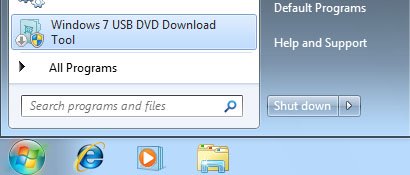
2) In the Source File dialog box, click Browse button and select the Windows 7 ISO file in the Open dialog box, or type the name and path of your file.
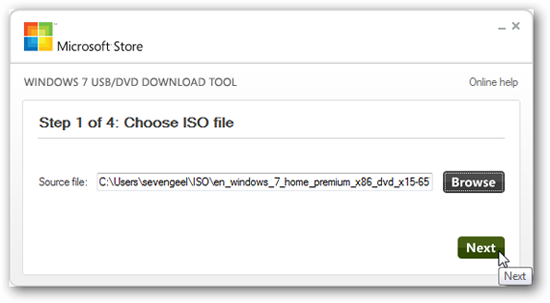
3) Select USB to create a copy on a USB flash drive, then click Next button.
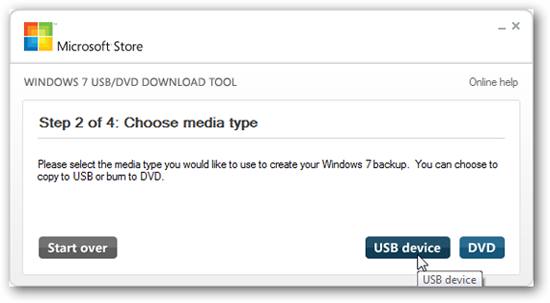
4) Select your USB device in the dropdown list and click Begin copying button.
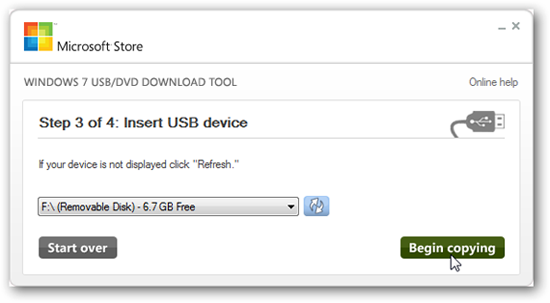
When your Windows 7 ISO file is copied onto your USB flash drive, you can then boot from USB key and install or upgrade Windows 7 to your netbook. You can also use it to install Windows 7 on other computers with optical drives, as you can find that it speeds up the already fast process.
Also make sure the computer on which you want to install Windows 7 from USB key has the boot from USB device option selected in the BIOS, reboot and the Windows 7 installation process should begin.
You can also install Windows 7 by navigating to the root of your USB flash drive and double-clicking Setup.exe.
What do you think about install Windows 7 from USB?
Do you have any install Windows 7 from USB flas drive experiences, ideas, article, story, opinions, errors, problems and tips which you would like to share? Why not take a few moments and Share it with everyone!
Top Windows 7 Articles
How to Upgrade Vista to Windows 7
How to Upgrade XP to Windows 7
How to Install Windows 7 Step-by-Step
How to Install Win7 from USB Flash Drive
Upgrade Starter to Windows 7 Home Premium
How to Auto Logon in Windows 7
How to do Partitioning in Windows 7
How to Create a Restore Point in Win7
How to view File Details in Windows 7