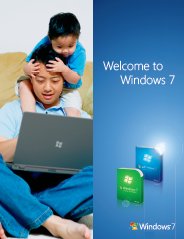Upgrade from Vista to Windows 7
How to Upgrade Windows Vista to Windows 7
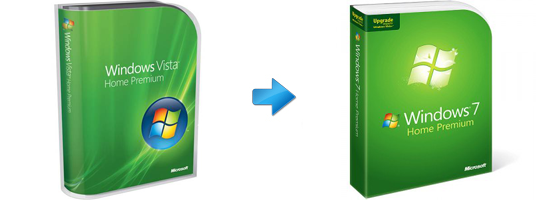 Learn how to Upgrade from Vista to Windows 7,
Learn how to Upgrade from Vista to Windows 7,
Ideas, Experiences, Troubleshooting, Help and How-tos.
Which editions of Windows Vista can be upgrade to Windows 7?
The Upgrade installation option works with either the full product copy or an upgrade copy of Windows 7. It is clearly described on an online sales receipt if you buy Windows 7 from Microsoft online store or on the front of the windows 7 retail box.
The table below outlines supported and unsupported upgrade paths for editions of the Windows 7 operating system.
| If you're running: | Upgrade to Windows 7 Home Premium | Upgrade to Windows 7 Professional | Upgrade to Windows 7 Ultimate |
| Windows Vista Home Basic | |||
| Windows Vista Home Premium | |||
| Windows Vista Business | |||
| Windows Vista Ultimate |
What if I can't choose the Upgrade option during upgrade from Vista to Windows 7?
There are some versions of Windows can't be upgraded. For example, you can't upgrade from a higher edition of Windows Vista, such as Windows Vista Ultimate, to a lower edition of Windows 7, such as Windows 7 Home Premium, you can't upgrade a 64-bit version of Windows Vista to a 32-bit version of Windows 7. If this case, you'll need to choose the Custom installation option during Windows 7 installation.
However, unlike Upgrade, the Custom installation option does not migrate your existing applications, files, or settings. You'll need to back up your personal data and application settings before upgrade from Vista to Windows 7, and then restore them after Windows 7 installation is complete, and you'll also need to reinstall all your applications.
Can I upgrade from Windows Vista 64 bit to Windows 7 32 bit? Which version of Windows 7 to install?
If you are running a 64-bit version of Windows Vista, you can only upgrade to a 64-bit version of windows 7. Similarly, if you're running a 32-bit version of Vista, you can only upgrade to 32-bit version of Windows7. Otherwise, you'll need to choose the Custom installation option to install Windows 7. In the Windows 7 package, both 32-bit and 64-bit installation DVD disc are included. 32-bit version of Windows can handle 3 gigabytes (GB) of random access memory (RAM), and 64-bit version of Windows can handle 4 GB of RAM or more.
To find out which version of Windows Vista you're currently running, do the following:
1) Click Start ![]() , Right-click on Computer, and then Click on Properties.
, Right-click on Computer, and then Click on Properties.
2) Under System, you can see what type of operating system you're currently running next to System type, see image bellow.
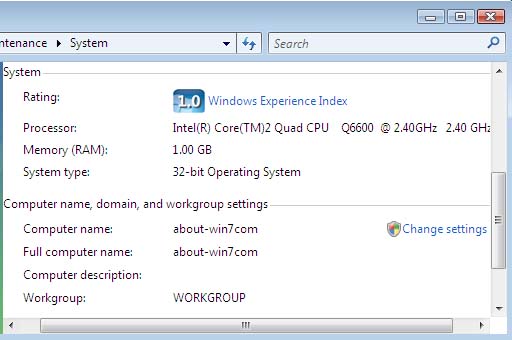
Next: Upgrade Vista to Windows 7 Step-by-Step using the Upgrade option.
Have A Question or Problem About Upgrade from Vista to Windows 7?
Do you have a question or problem about Windows Vista Upgrade to Windows 7? Ask it!
What Other Visitors Have Said
Click below to see contributions from other visitors to this page...
Dell sent me an exchange computer, had Windows Vista. 




Question: Dell sent me an exchange computer, had Windows Vista operating system. Installed Windows 7 from there original Installation disk. Activation …
Back to Upgrade Vista to Windows 7 page from Upgrade from Vista to Windows 7 Page
Return from Upgrade from Vista to Windows 7 page to About Windows 7 Homepage
Top Windows 7 Articles
How to Upgrade Vista to Windows 7
How to Upgrade XP to Windows 7
How to Install Windows 7 Step-by-Step
How to Install Win7 from USB Flash Drive
Upgrade Starter to Windows 7 Home Premium
How to Auto Logon in Windows 7
How to do Partitioning in Windows 7
How to Create a Restore Point in Win7
How to view File Details in Windows 7