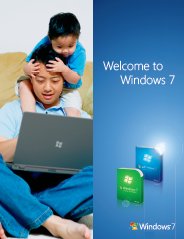Download, Install and Run Windows 7 Upgrade Advisor Tool
Use Windows 7 Upgrade Advisor to make sure that your existing devices and programs will work with Windows 7
The Windows Upgrade Advisor gives you recommendations on what to do before you upgrade Windows XP and help find potential issues with your computer's devices, hardware, or programs that might affect Windows 7 installation. For more information about Upgrade Advisor, see whats Windows 7 Upgrade Advisor?
Let's get start download and install Windows 7 Upgrade Advisor tool by following the steps below:
Step 1. Download Windows Upgrade Advisor from the Windows website.
Step 2. On the Microsoft Download center page, Click on Download button.
Step 3. Once you click on Download it will launch Download window, click Save button and then save the Upgrade Advisor installation file to your computer.
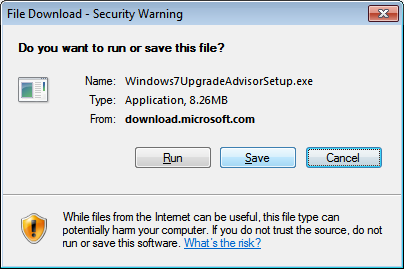
Step 4. After completing the download, double-click the Windows 7 Upgrade Advisor installation file saved to your computer.
Step 5. Accept to the license terms by clicking "I accept the license terms" radio button, and then install it by clicking Install button.
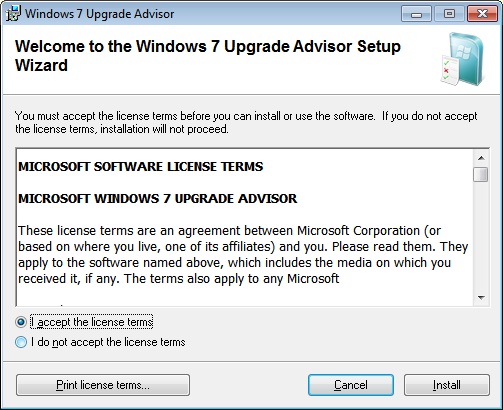
Step 6. Click Close button after completing installation.
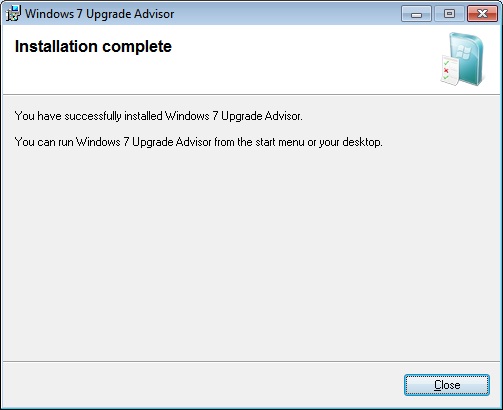
Let's run Windows7 Upgrade Advisor Tool
Step 1. Double-click the Windows Upgrade Advisor shortcut on your computer's desktop.
Step 2. In the security warning dialog box, Click on Yes button.
Step 3. Once you click Start check button, it will start scan your computer's devices, hardware and installed programs.
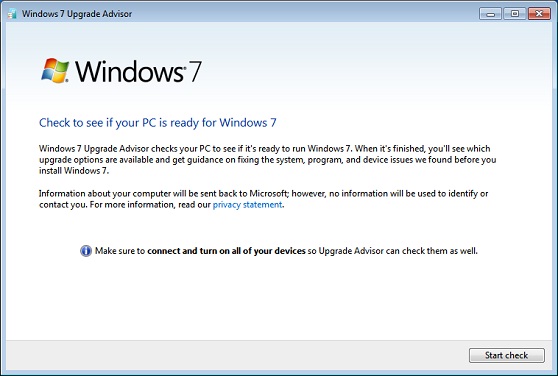
Step 4. Once scan finished, it will bring back you with a compatibility report that you can read it carefully, and make note of any issues that it finds.
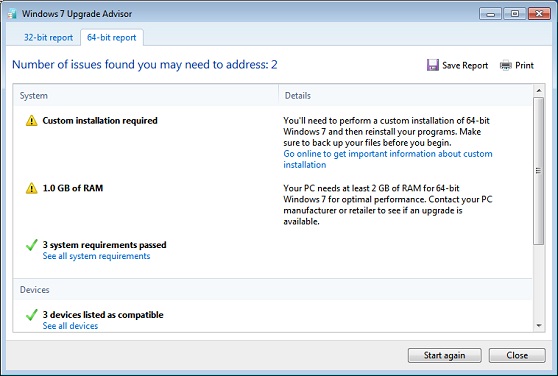
Step 5. You can print compatibility report for your reference and to follow recommended steps to fix any issues. If you want to save the compatibility report to refer it later, click on Save Report button, type the name in the File Name box, and the click Save button.
Step 6. Click Close button when you're done.
Microsoft recommend to re-run the Windows 7 Upgrade Advisor after making any changes or taking any of the recommended steps to your computer's devices, hardware, or installed software before you upgrading Windows XP to Windows 7. Also, be sure to save your updated compatibility report to refer to it later.
Top Windows 7 Articles
How to Upgrade Vista to Windows 7
How to Upgrade XP to Windows 7
How to Install Windows 7 Step-by-Step
How to Install Win7 from USB Flash Drive
Upgrade Starter to Windows 7 Home Premium
How to Auto Logon in Windows 7
How to do Partitioning in Windows 7
How to Create a Restore Point in Win7
How to view File Details in Windows 7